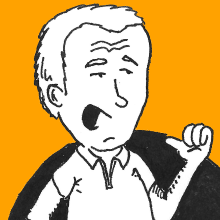Did you think that the previous post on Dibs packs had all there is to know about packs? Surely not!
Curious about the whole Dibs Saga? See a list of all posts on dibs.
Table of Contents
- Table of Contents
- Where Is My Pack?
- A Pack Can Contain Things
- Remote Packs: Git
- Which Way Should I Use?
- That’s All For Now!
Where Is My Pack?
We already know that packs are very useful to collect programs that will be executed within containers and eventually shape the container image that we aim to. As a matter of fact, packs are a little more generic than that, allowing to store something that can become useful at a later point - but we will not talk about this here.
We also know that there is natural place where we can place packs, i.e. the
pack sub-directory. But it’s not the only place, as you might already have
guessed.
We already saw how to define a pack in the packs section of the
configuration file:
packs:
kickoff: # we choose the "explicit" way, it's the same as above
type: project
path: kickoff.shThe type can be any of…
project, to indicate that thepathis relative to thepacksub-directory of the project;inside, to indicate thatpathrefers to the inside of the container (i.e. it’s already in the base container image, somewhere in the file system)src, to indicate that thepathrefers to thesrcsub-directory. We still have to talk about this sub-directory, but suffices to say that it’s meant to contain the code that you want to package in the container image.
Still not the whole story, but it’s a good start.
A Pack Can Contain Things
It might seem at this point that sharing packs across different projects
would involve a lot of copying scripts around: still better than lenghty
RUN sections, but probably not that much.
A pack, anyway, need not be a single file and can be a whole directory. As
an example, you might put a few (possibly related) scripts and files in a
sub-sub-directory pack/my-scripts of the project directory, and define
the associated pack as follows:
packs:
my_scripts:
type: project
base: my-scriptsNote that we’re using base now. Then, suppose we have two scripts
first.sh and second.sh inside, and we want to call them in two
strokes:
actions:
# ...
- name: call first
pack: my_scripts
path: first.sh
# ...
- name: call second
pack: my_scripts
path: second.sh
# ...This makes very easy to group common programs/scripts e.g. in a git
repository and then reuse it easily across different projects:
$ cd "$MY_PROJECT/pack"
$ git clone "$URL_OF_GIT_REPO" my-scriptsRemote Packs: Git
It turned out that sharing pack programs in a git repository was too
useful to be left to manual intervention, which is why there are
additional ways to define a pack, among which the type: git:
packs:
basic:
type: git
origin: https://github.com/polettix/dibspack-basic.gitThe above repository contains a few useful scripts that will hopefully
help you shape your containers for a Perl program (there is a program
inside that leverages either cpanm or carton to do the heavylifting).
If you want, you can also be very precise as to what you want to checkout
from the git repository, by specifying an explicit ref or putting it as
a URI fragment:
packs:
# The following packs are equivalent!
basic1:
type: git
origin: https://github.com/polettix/dibspack-basic.git#746699a
basic2:
type: git
origin: https://github.com/polettix/dibspack-basic.git
ref: 746699aThe repository will be cloned/fetched/checked out as requested and then
any path will be relative to its base directory. So the following
stroke:
actions:
# ...
- name: install Perl stuff
pack: basic
path: perl/build
# ...will end up calling this build program.
If you’re wondering… yes, the idea came from the buildpack for heroku.
Which Way Should I Use?
Both techniques are fine for sharing programs across different projects.
The automatic clone/checkout has simplicity and ease of reproduction as
a pro, allowing to use dibs.yaml to define what’s needed and letting
dibs figure out the rest; on the other hand, using explicit checkouts in
the pack directory gives you full control, which is probably very useful
while you’re developing and/or debugging a pack.
You might even want to go both ways, e.g. using a YAML alias:
packs:
# This a local clone of the remote git repo, managed manually
local:
type: project
base: dibspacks-basic
# Same repo, but managed by dibs automatically
remote: &basic
type: git
origin: https://github.com/polettix/dibspack-basic.git
actions:
# ...
- name: install Perl stuff
pack: *basic
path: perl/build
# ...In the example above, basic is an alias for the hash associated to
remote, but the alias definition can be easily moved up to local and
the strokes pointing to it would start using the local checkout, where you
might be messing around to do troubleshooting and/or enhancements.
That’s All For Now!
Again, we’re at the end of the short story. Today we learned that:
- packs can represent directories where we can then choose a program using
the
pathkey in the stroke definition - the pack
type: gitcan come very handy to centralize a set of common packs and streamline reuse across different projects - you should definitely check out dibspack-basic because it can come handy to build your Perl-based (and more!) containers.
Comment below!