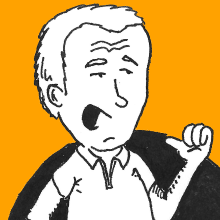At work we have SharePoint but I don’t really like its editor in the Wiki (at least how it is setup in our local installation). Well, actually I like using Markdown for editing most of the stuff, so here’s what I managed to setup.
Table of Contents
- Table of Contents
- Use Case
- Install a Markdown Converter
- Run
regedit - Ensure
mdExtension Handling - Set Command for Conversion
- Use it!
Use Case
I wanted all of this to be as hassle-free as possible. Our SharePoint Wiki editor allows me to easily set the whole HTML for the article. So the high level workflow is the following:
- Write Markdown
- Turn Markdown to HTML
- Put HTML in clipboard
- Paste HTML
I eventually landed on this high-level workflow for the two middle steps:
Right-click on the Markdown file in Explorer, select an option called
HTML to clipboard..., let it work and enjoy the HTML in the clipboard, ready to be pasted.
It should probably be easy to also tie the same transform-then-copy routine to some editor hook.
Install a Markdown Converter
First thing I needed a Markdown Converter. There’s a few good out there, two that I tried are:
- Pandoc: has a nice self-contained installer for Windows, so it’s probably the most hassle-free solution;
- Kramdown: requires a Ruby installation but provides you what GitHub Pages use by default.
It’s really your call to this regard. We’ll assume in the following that
you settled for pandoc, but it’s just a word change.
Run regedit
There will be some regedit magic to do, so you have to be comfortable
with it. To run it, open the Windows menu and type regedit in the
Search programs and files box (focused by default, so you might just
start typing), then select program regedit.exe in the list of results
(it should be the only one, but your mileage may vary).
Ensure md Extension Handling
In my case, I like to use extension md for Markdown files. I already
had MarkdownPad installed, which means that this file extension was
already known to the Windows system. Anyway, whatever the case, in
regedit:
-
Open
HKEY_CLASSES_ROOTand scroll down to see if you already have.mddefined (or whatever other extension you want to associate to Markdown files, of course).-
If you have it, skip to step 2 below.
-
Otherwise, right-clik on
HKEY_CLASSES_ROOTat the top and selectNew, thenKeyand name the new key.md(don’t forget the leading dot!). -
In the right pane, double-click on
(Default)and set a value, likemymarkdownor so. This is the type associated to the extension.
-
-
Take note of the value associated to
(Default). It will either be what you found there already, or whatever you set in the previous step. We will assume it’smymarkdown(but, for example, I havemarkdownpad2because.mdis associated with MarkdownPad).
Set Command for Conversion
After the previous section, you now have the type, which we will assume
to be mymarkdown. Still in regedit:
-
Inside
HKEY_CLASSES_ROOTagain, locate the handler formymarkdown(or whatever you set/found in the previous step).-
If you already have it, skip to step 2 below.
-
Otherwise, right-clik on
HKEY_CLASSES_ROOTat the top and selectNew, thenKeyand name the new keymymarkdown(or whatever…).
-
-
If there is no
shellsub-key, create with right-click,New,Keylike before. There is no need to associate a value here. -
Create a new key inside
shellfrom step 4, and name ittoHTML. Select it and, in the right pane, double-click on(Default)and set it toHTML to clipboard...- this is the message you will see in Explorer. -
Create a new key inside
toHTML, namedcommand. Select it and, in the right pane, double click on(Default)and set the value to:cmd /C "chcp 65001 & pandoc '%1' | clip"Set it to
kramdownor any other converter of your choice if you want, of course.
Use it!
This is it! Head over to Explorer, right-click on any file with .md
extension and you’re ready to paste shiny HTML!
The input files are assumed to be UTF-8 encoded, as well as what you
will eventually end up with in the clipboard (it’s the reason why we put
the chcp 65001 command before the real conversion). If you want to
adventure into different encodings… let us know!